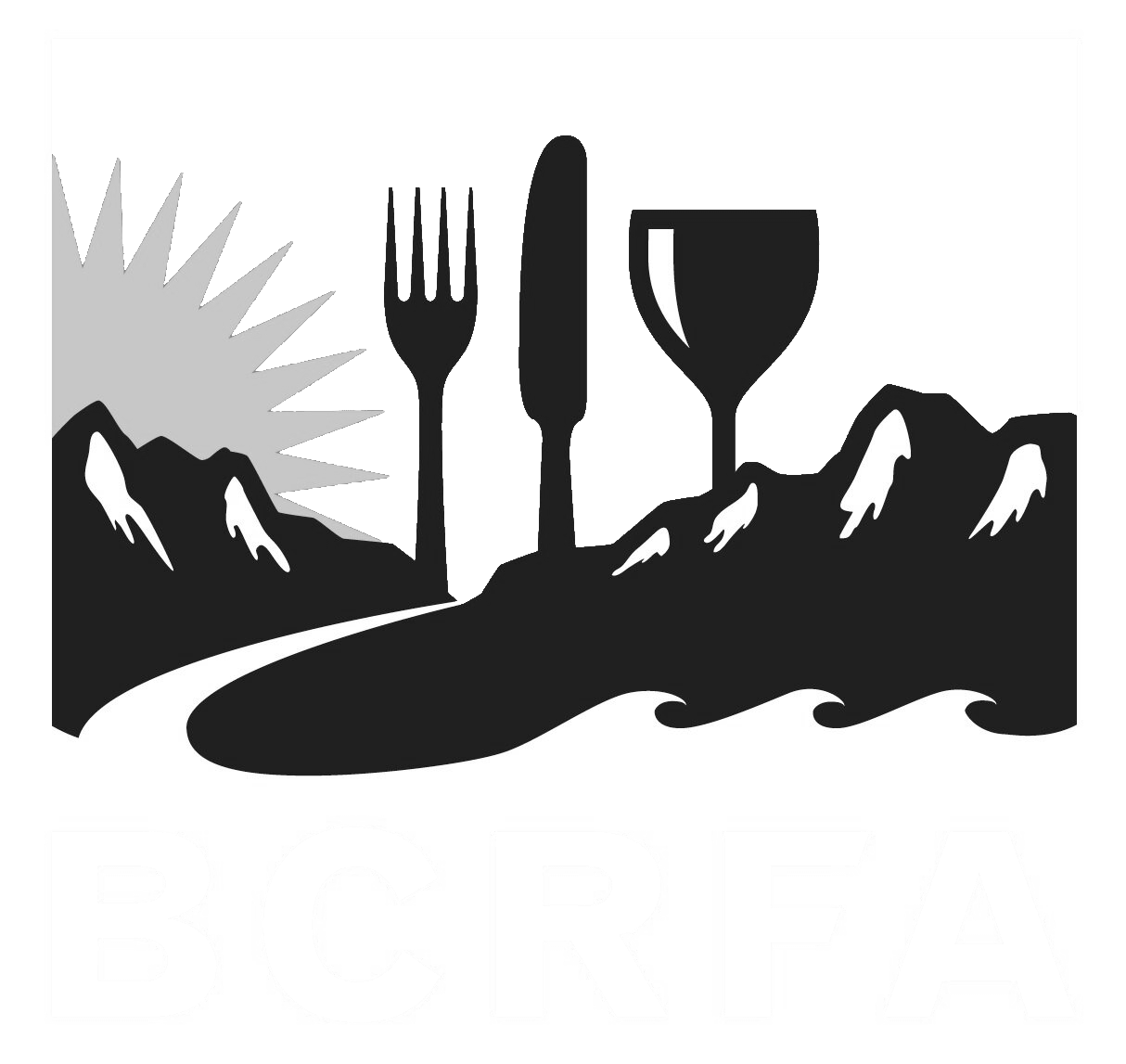Support
Accounts Payable
- AP Overview
- Purchase Orders
- How to Create Purchase Orders
Brewery Inventory Management
- Activating the Brewery Inventory Module
- Creating Products and Recipes
- Importing BeerXML Recipes
- Quick Start Guide
- Inventory
- Adding Items to Your Inventory
- Batches
- Brewing A Batch
- Creating a Quick Batch
- Packaging
- Defining Packaging Groups
- Packaging Up A Batch
- Setting Up a Packaging Group (Can Flat)
- Setting Up A Packaging Group (Kegs)
- Advanced Options
- SKU Multiplier
Digital Menus
Employee Management
Integrations
Log Book
Scheduling
Settings
Team Messaging
Training
Want to know what the SKU multiplier feature is and how to set it up? This feature is essential if you need to report your financials differently from how products are sold, such as when the product is sold as a flat of beer, but priced per unit.
When do I need to use a SKU Multiplier
The SKU Multiplier is used when a product is sold as one item (e.g., a flat of beer) but priced and reported differently (e.g., per 4-pack or 6-pack). Typically kegs are sold and priced as one unit, so their SKU Multiplier is set to 1. For cans & bottles however, in certain regions like BC, Canada, a flat of beer might be priced per 4-pack or 6-pack but sold as a full flat (24 beers). In this case you would want to adjust the SKU Multiplier to the correct value.
Setting up the SKU Multiplier
When you are creating your new package group, or editing an existing package group, up in the left corner will be an input field for the SKU Multiplier. If you are selling a flat with six 4-packs, set the SKU Multiplier to "6."
Click save and verify your pricing is setup correctly by adding the item to an order. The price you define in BarSight will be multiplied by the value you entered. If our 4 pack was $12.56 for example, you will see that the system calculates both the price per unit (e.g., $12.56 per 4-pack) and the total price for the flat (e.g., $75.36) for the order.