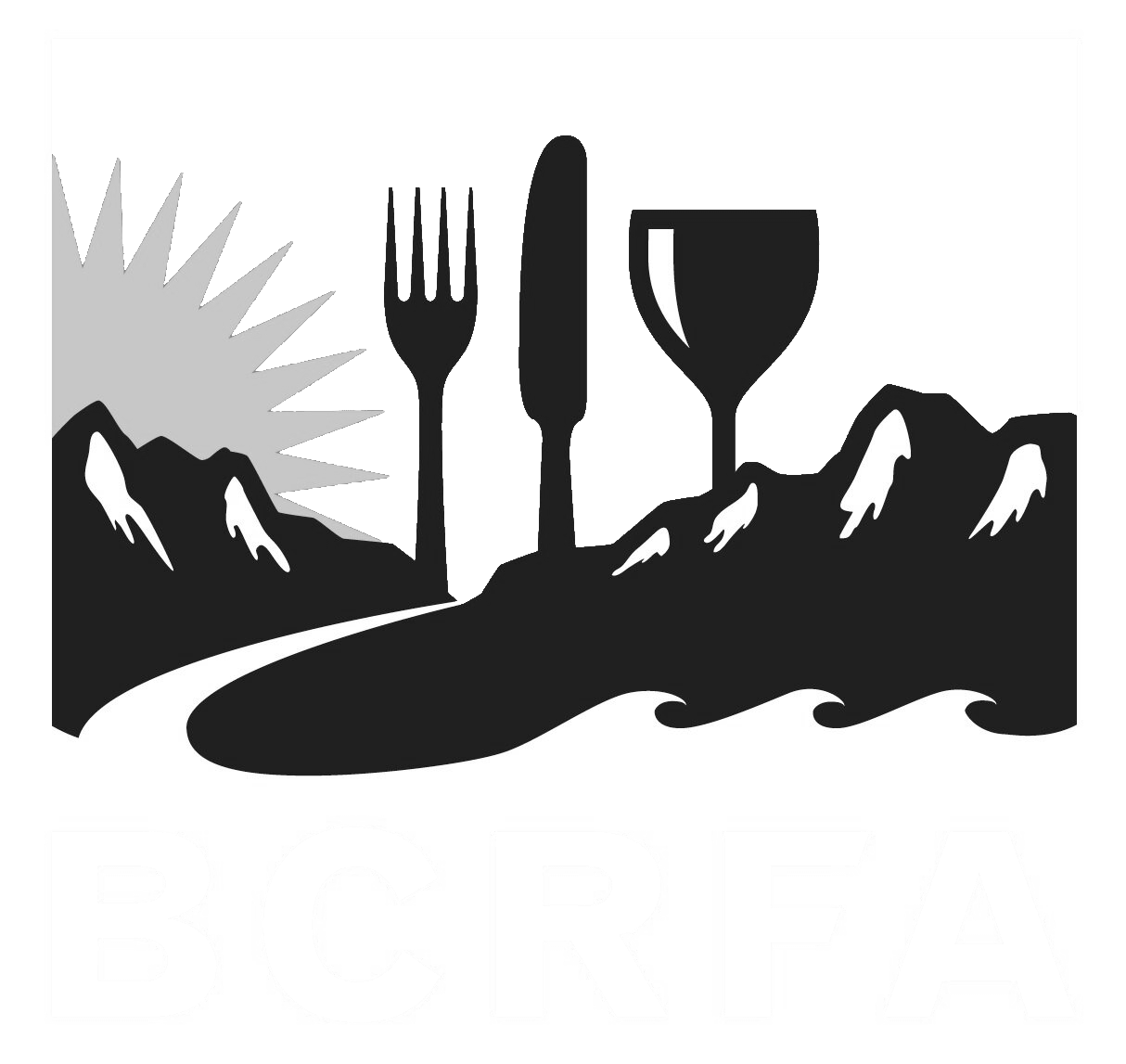Support
Accounts Payable
- AP Overview
- Purchase Orders
- How to Create Purchase Orders
Brewery Inventory Management
- Activating the Brewery Inventory Module
- Creating Products and Recipes
- Importing BeerXML Recipes
- Quick Start Guide
- Inventory
- Adding Items to Your Inventory
- Batches
- Brewing A Batch
- Creating a Quick Batch
- Packaging
- Defining Packaging Groups
- Packaging Up A Batch
- Setting Up a Packaging Group (Can Flat)
- Setting Up A Packaging Group (Kegs)
- Advanced Options
- SKU Multiplier
Digital Menus
Employee Management
Integrations
Log Book
Scheduling
Settings
Team Messaging
Training
This simple tutorial will guide you through setting up a packaging group for a flat of cans in BarSight Systems. We'll create a packaging group that includes 24 cans (six 4-packs of 473 ml cans) to track your inventory accurately.
Start with the Basics
- Go to the Packaged Products section in your BarSight account.
- Create a new packaging group and name it something like "24 Can Flat."
Add Your Containers and Consumables
- Under Items in Group, select the Inventory Item for the cans.
- Ensure the item type is set as Container (this allows BarSight to track the volume of beer used).
- Set the Quantity to 24 (since the flat contains 24 cans).
- Add Can Lids with a quantity of 24 (these are categorized as Consumable items).
- Add 4-Pack Can Carriers with a quantity of 6 (since the flat contains six 4-packs).
- Optional: Add other items like cardboard flats or labels if you want to track them as part of the group.
Set Product Defaults (Optional)
- If needed, configure SKU price, taxes, consumer deposit (e.g., bottle deposit), and other defaults in the Product Defaults section.
Save Your Packaging Group
- Click Save and Back to finalize your packaging group.
- You'll see on screen that your new packaging group will now track the consumption of 11,352 milliliters (473 ml x 24) from each batch when used.
And that’s it! You've successfully set up a packaging group for a flat of cans in BarSight Systems.