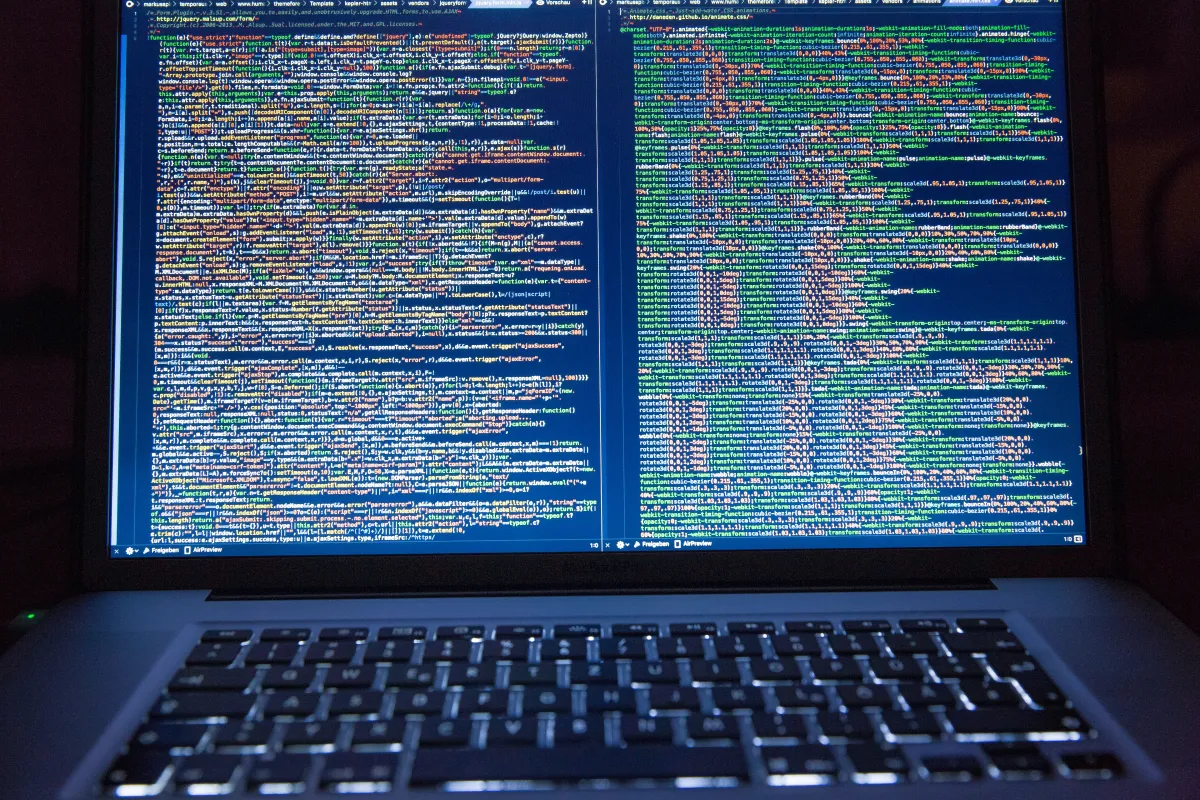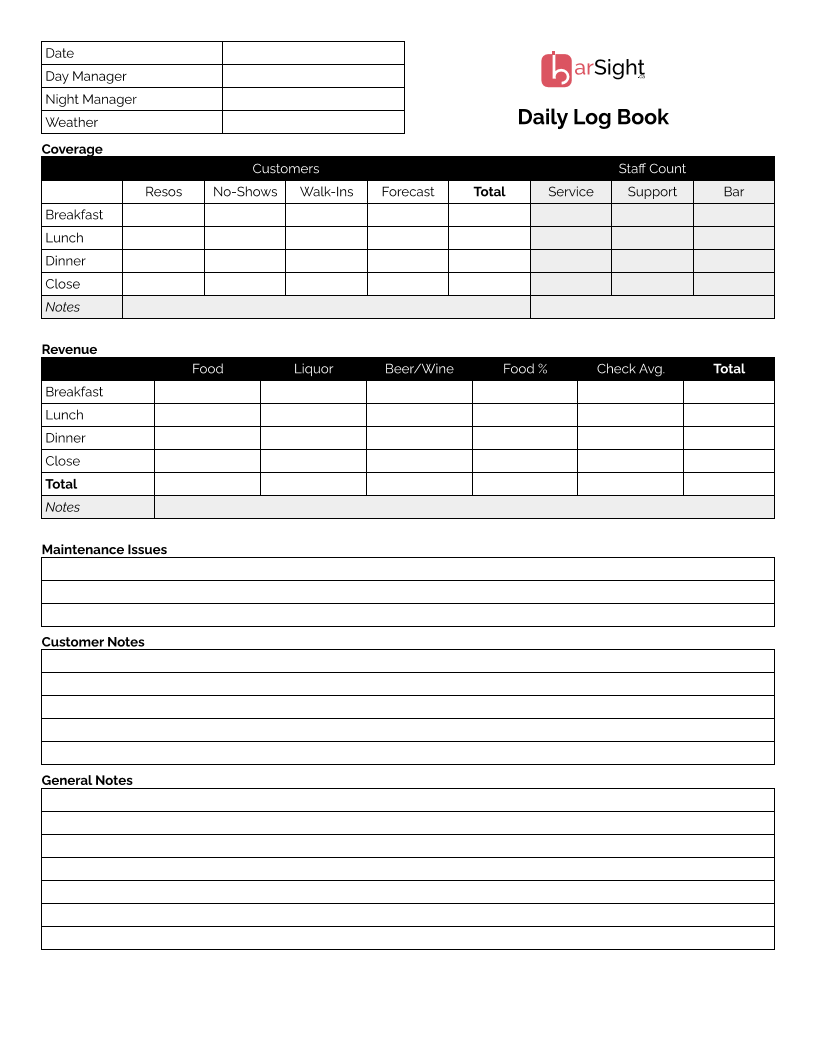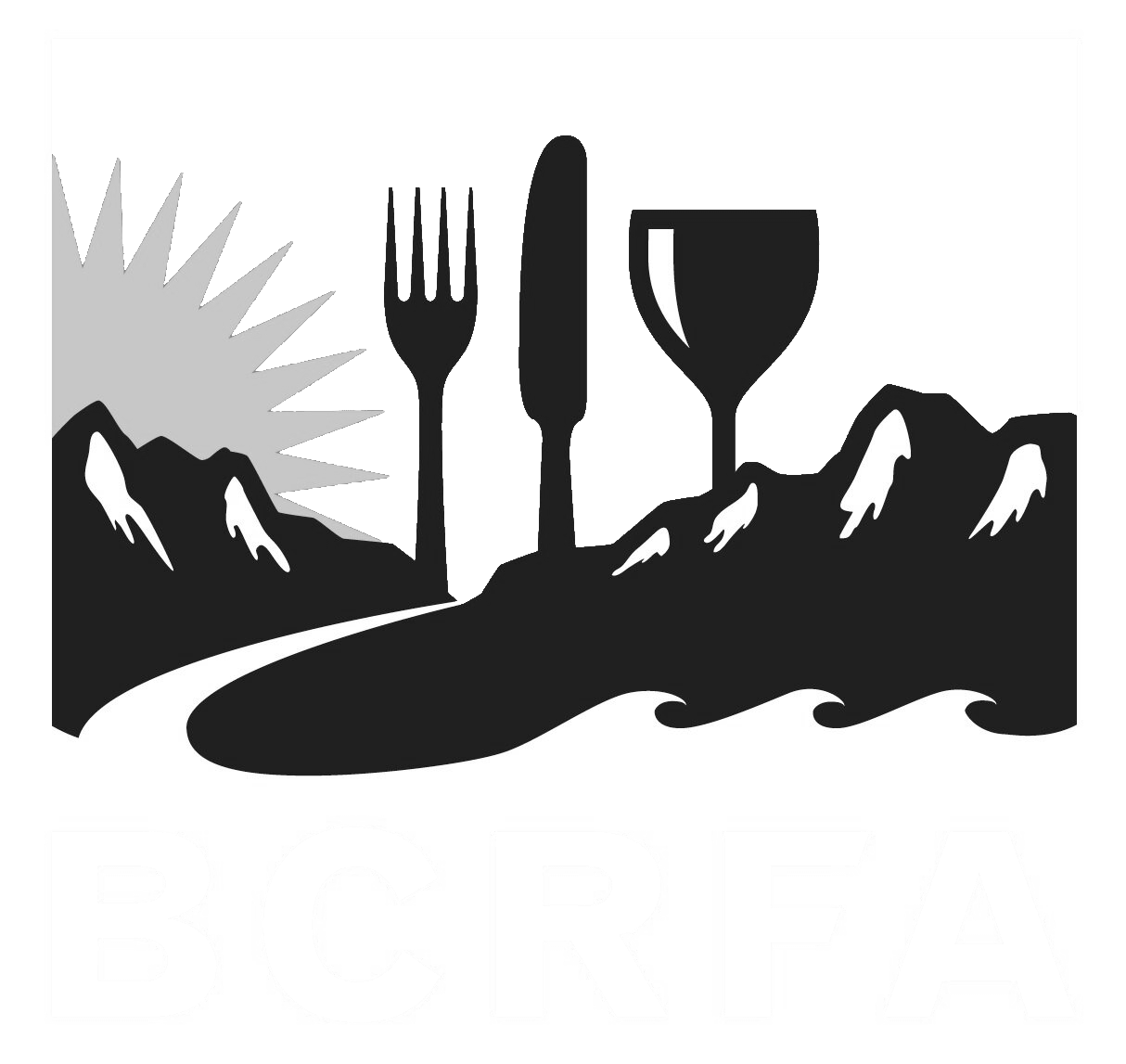Support
Accounts Payable
- AP Overview
- Purchase Orders
- How to Create Purchase Orders
Brewery Inventory Management
- Activating the Brewery Inventory Module
- Creating Products and Recipes
- Importing BeerXML Recipes
- Quick Start Guide
- Inventory
- Adding Items to Your Inventory
- Batches
- Brewing A Batch
- Creating a Quick Batch
- Packaging
- Defining Packaging Groups
- Packaging Up A Batch
- Setting Up a Packaging Group (Can Flat)
- Setting Up A Packaging Group (Kegs)
- Advanced Options
- SKU Multiplier
Digital Menus
Employee Management
Integrations
Log Book
Scheduling
Settings
Team Messaging
Training
In this guide, we'll show you how to assign multiple roles to an employee, each with its own wage, in BarSight Systems. This feature is perfect for employees who work in different positions and need different rates of pay.
Select the Employee
- Start by selecting the employee you want to update (e.g., Joel) from your employee list.
Add a New Role
- Click the Plus (+) button to add another role for the employee.
- From the dropdown menu, select the new Role (e.g., Dish Staff).
Set the Wage for the New Role
- You can choose to either keep the same wage (e.g., $21.59) or assign a different wage for the new role.
- Repeat the process to add more roles, like Sous Chef, and assign the corresponding wage (e.g., $25).
- Once you've added all the roles and set their wages, click Save.
- Moving forward, whenever you schedule this employee under one of the assigned roles, they will automatically be paid the corresponding wage.
Important Notes
- You can assign as many roles as needed, each with its own wage.
- Restriction: You can only assign one wage per role. The system won’t allow multiple wages for the same role to avoid confusion.