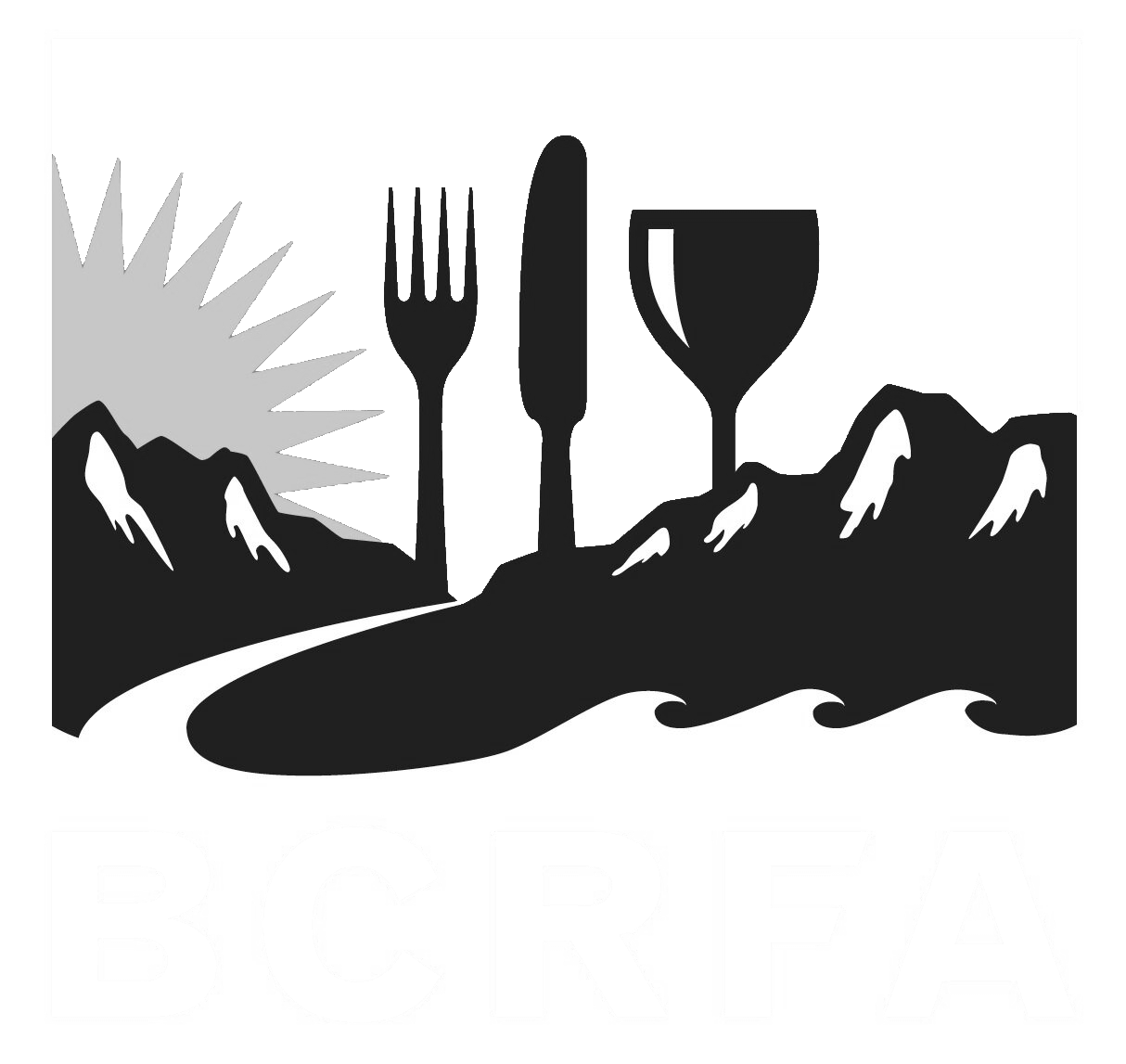Support
Accounts Payable
- AP Overview
- Purchase Orders
- How to Create Purchase Orders
Brewery Inventory Management
- Activating the Brewery Inventory Module
- Creating Products and Recipes
- Importing BeerXML Recipes
- Quick Start Guide
- Inventory
- Adding Items to Your Inventory
- Batches
- Brewing A Batch
- Creating a Quick Batch
- Packaging
- Defining Packaging Groups
- Packaging Up A Batch
- Setting Up a Packaging Group (Can Flat)
- Setting Up A Packaging Group (Kegs)
- Advanced Options
- SKU Multiplier
Digital Menus
Employee Management
Integrations
Log Book
Scheduling
Settings
Team Messaging
Training
This guide will walk you through the process of tracking employee absences, such as sick days, late arrivals, or no-shows, and generating reports on attendance in BarSight Systems.
Access the Employee List
- Start by going to the Employee List section in your BarSight account.
- Select the employee who has been absent, late, or missed a shift. For this example, let’s choose Clyde.
Add Absenteeism Details
- Scroll down to the Absenteeism section at the bottom of the employee's profile.
- Click on Add Absenteeism to open a new window where you can input details.
Fill Out Absence Information
- Select the Date of the absence (e.g., yesterday).
- Choose the Reason from the dropdown menu (e.g., Late), and optionally add a Note (e.g., "Car Troubles").
- Click Save to record the absence.
- You can add more entries, such as a sick day, by repeating this process.
Generate Attendance Reports
- To review absenteeism across your team, go to Reports, then Employees, and select Attendance Report.
- Choose your desired Date Range (e.g., the past week).
- You can choose to view the report as a Web View or download it as an Excel Spreadsheet.
- Click Get Report to generate a comprehensive report showing each employee’s scheduled shifts, instances of being sick, late, or no-shows, and their overall attendance percentage.