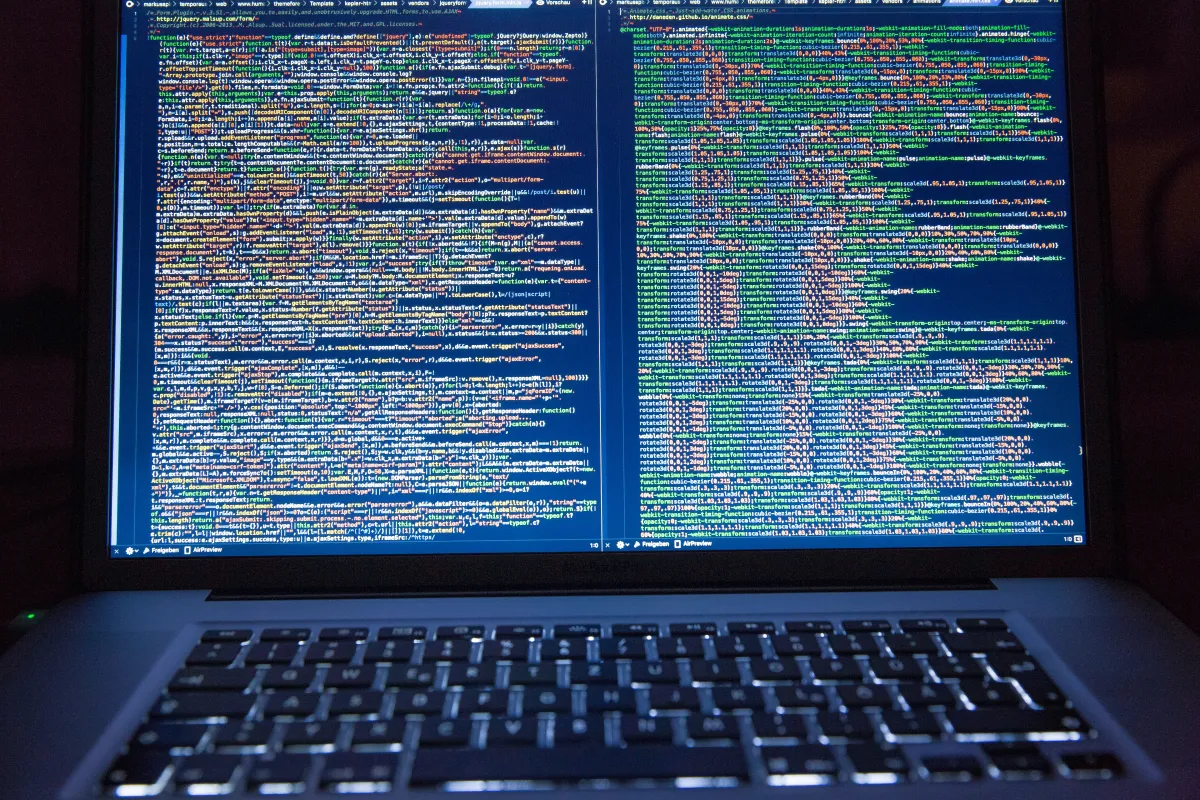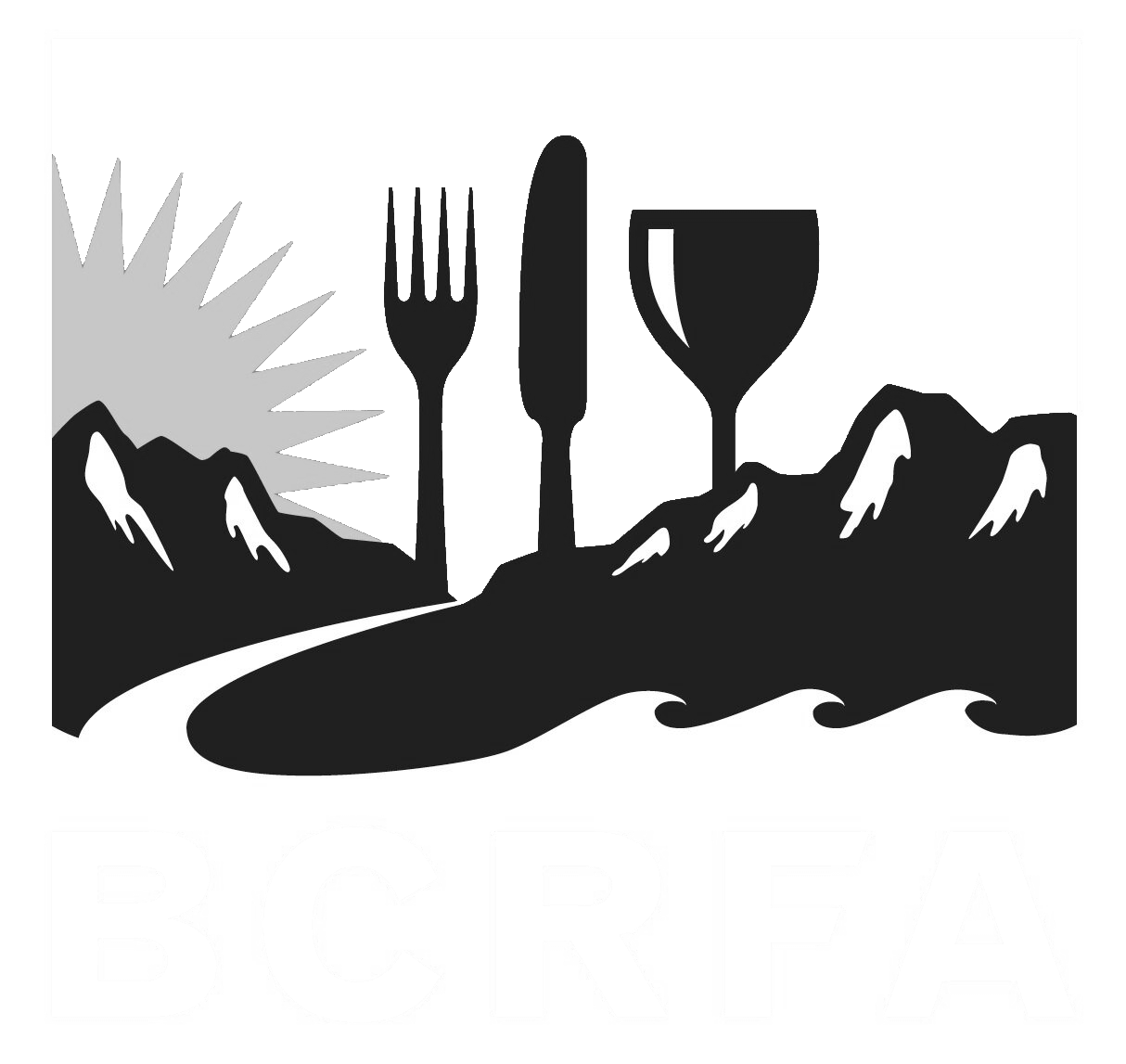Support
Accounts Payable
- AP Overview
- Purchase Orders
- How to Create Purchase Orders
Brewery Inventory Management
- Activating the Brewery Inventory Module
- Creating Products and Recipes
- Importing BeerXML Recipes
- Quick Start Guide
- Inventory
- Adding Items to Your Inventory
- Batches
- Brewing A Batch
- Creating a Quick Batch
- Packaging
- Defining Packaging Groups
- Packaging Up A Batch
- Setting Up a Packaging Group (Can Flat)
- Setting Up A Packaging Group (Kegs)
- Advanced Options
- SKU Multiplier
Digital Menus
Employee Management
Integrations
Log Book
Scheduling
Settings
Team Messaging
Training
Beer Batch Summary
With your inventory updated and accurate, recipes in place, the next step is to start brewing beer. After you click the Start Batch button and fill in the necessary items, you'll see our batch summary screen.
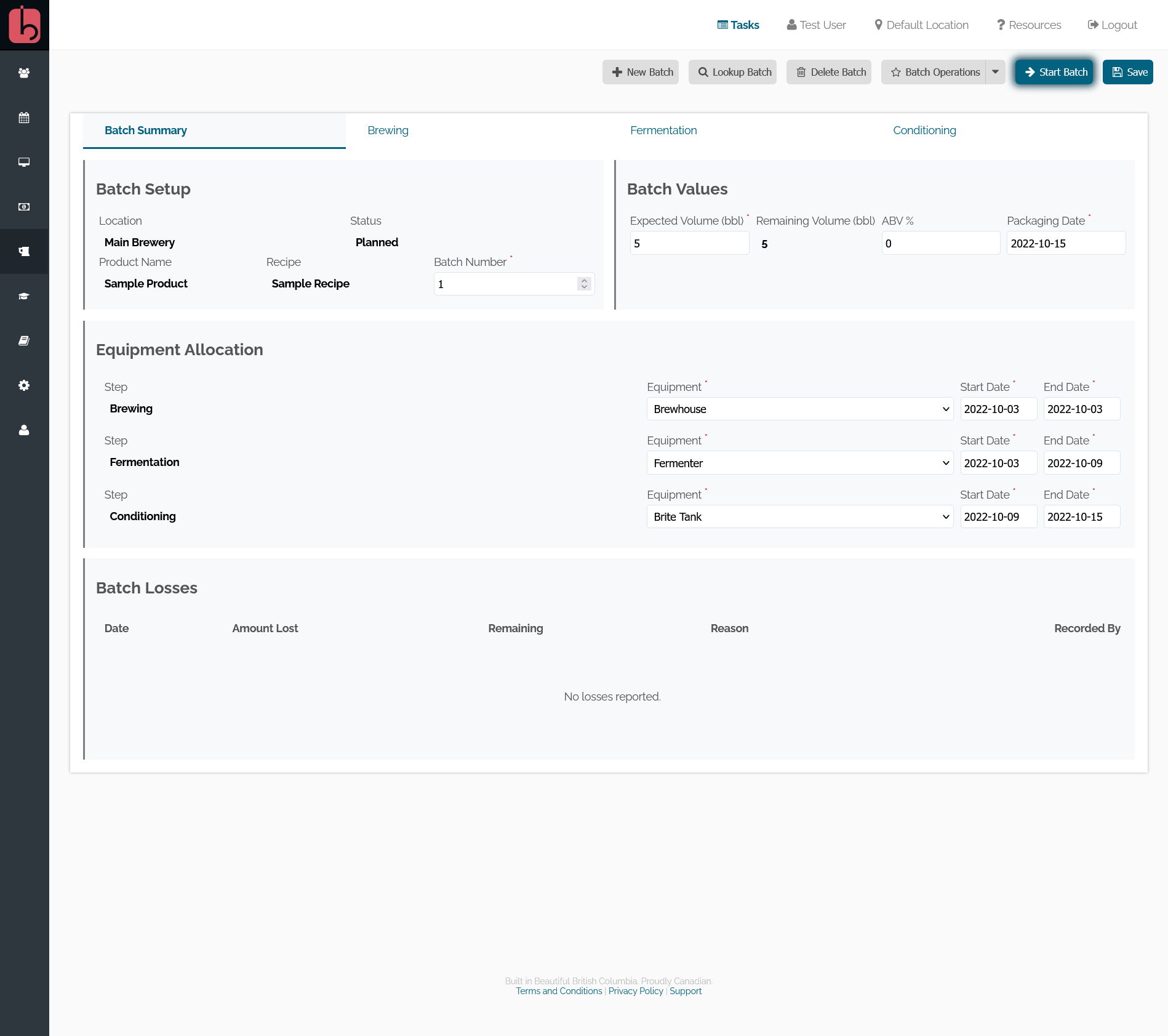
You can define the batch number, expected output, ABV %, and packaging date (for tax purposes). As well in the next box, you can plan out which tanks will be holding your product on which dates. These tanks are in order of the steps as defined in your recipes. So if you notice something amiss (such as a tank missing, or a step out of order), you'll have to delete this batch, modify the recipe, and start this batch over again.
To get this batch started and into the first tank, click the Start Batch button.
Top Tip: Quick Batches
If you're a craft brewery and a fan of your traditional brew logs, you can skip through these steps and just have BarSight track your raw materials inventory and finished products. Use our Create Quick Batch feature to have BarSight automatically consume your ingredients and bring you right to the packaging screen.
Recording batch losses
It's an unfortunate reality for brewing beer, you are going to have losses that need to be reported. At any time throughout the process, you can record losses or even spoil the whole batch if needed.
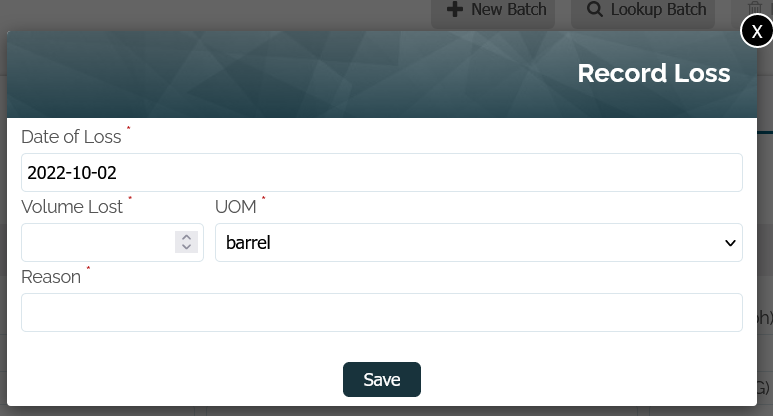
If you choose to spoil and close the batch, the complete volume of beer will be removed from the system and all the tanks will be free and available for your next batch.
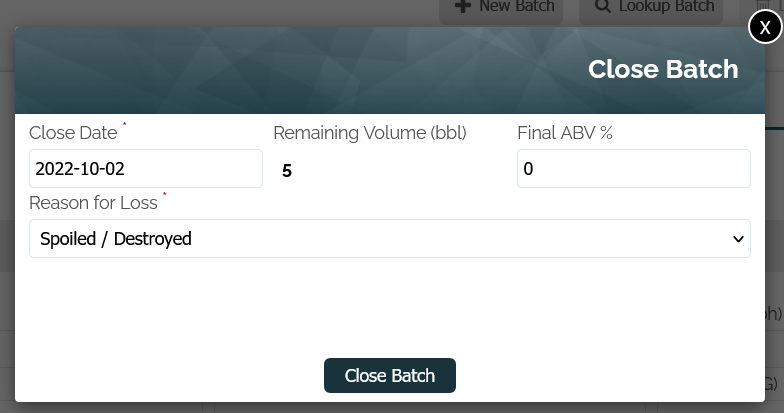
Steps of Brewing Beer
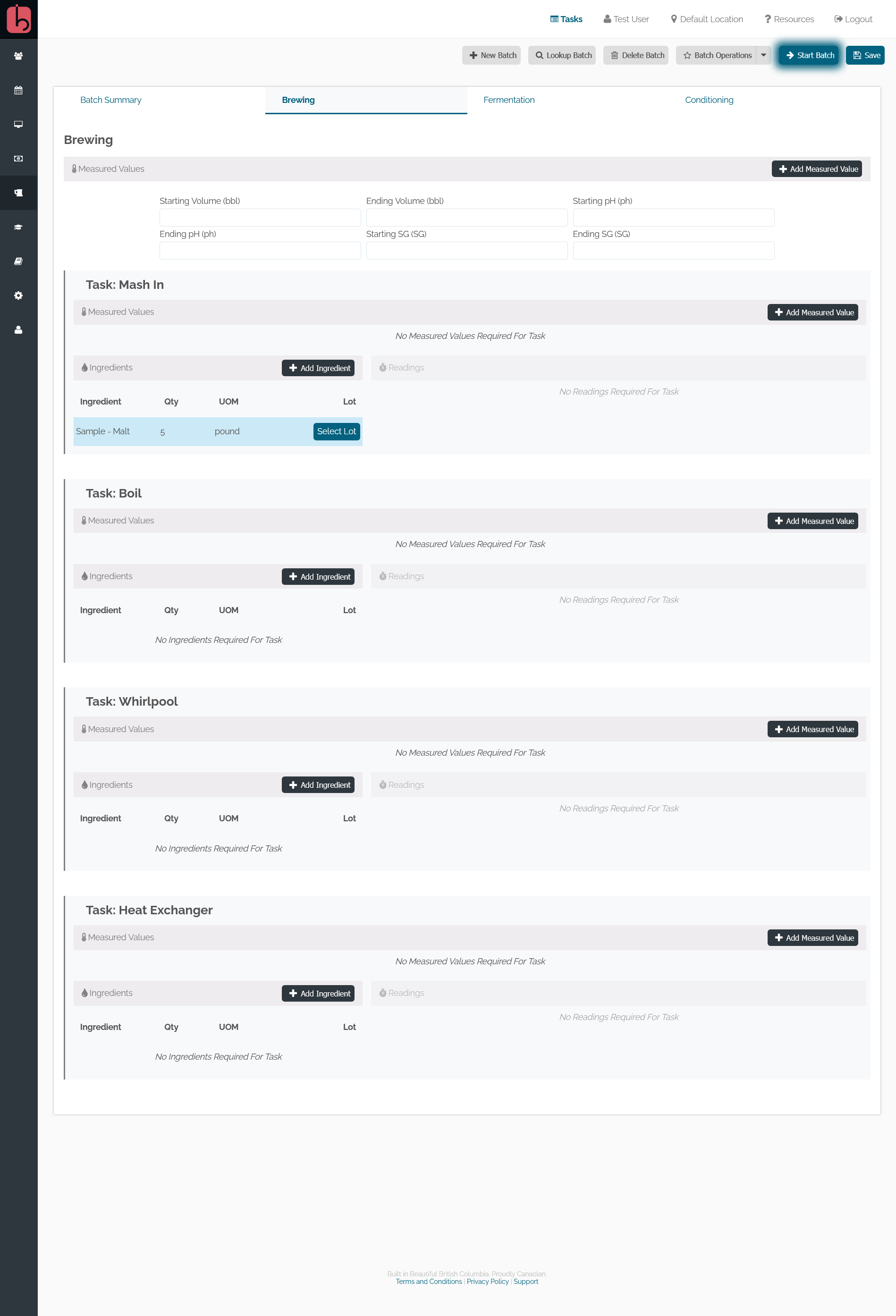
As part of the sample data that is included when you activate our brewery management module, you will see a batch of beer that is being planned. In the first step, Brewing we've included some measurements such as
- Starting / Ending volumes
- Starting / Ending Specific Gravity
- Starting / Ending pH levels
As well as a few tasks, and an ingredient to select. You can reserve ingredients for your batches ahead of time, so you'll know if you need to order ingredients before brew day. When an ingredient is highlighted in blue, click the Select Lot button to choose an ingredient lot out of your inventory.
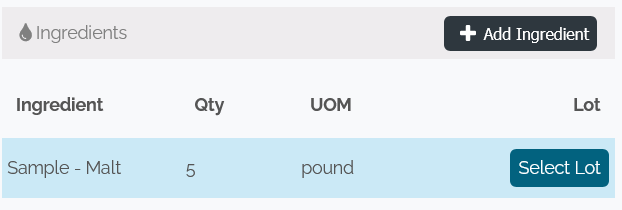
If you have multiple lots available of that ingredient, make sure you are selecting the proper lot that will be going into this batch.
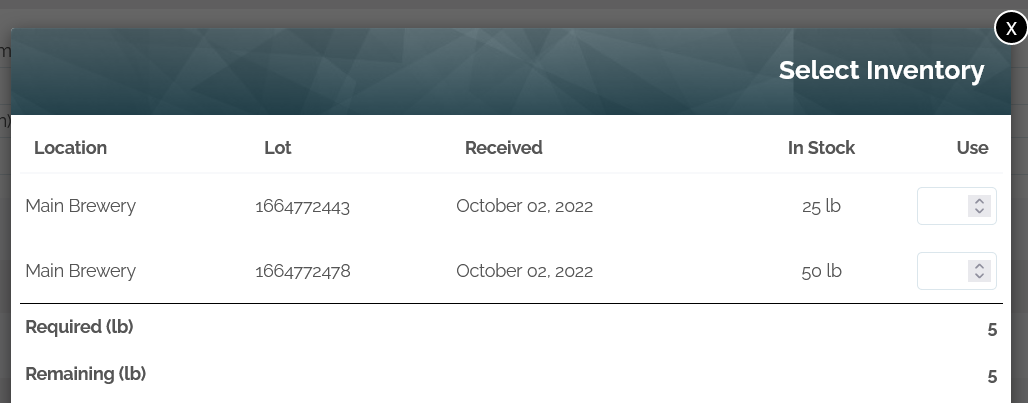
When you have reserved/selected a lot for the current batch, the ingredient list will look like this:
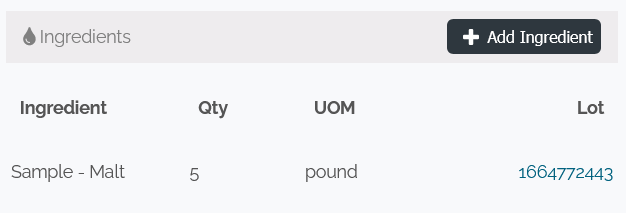
Once you have selected all the ingredients for this step, they will show up on your inventory list as Reserved. When you click the Next Step button, all ingredients from the current step are taken out of inventory and consumed into the batch.